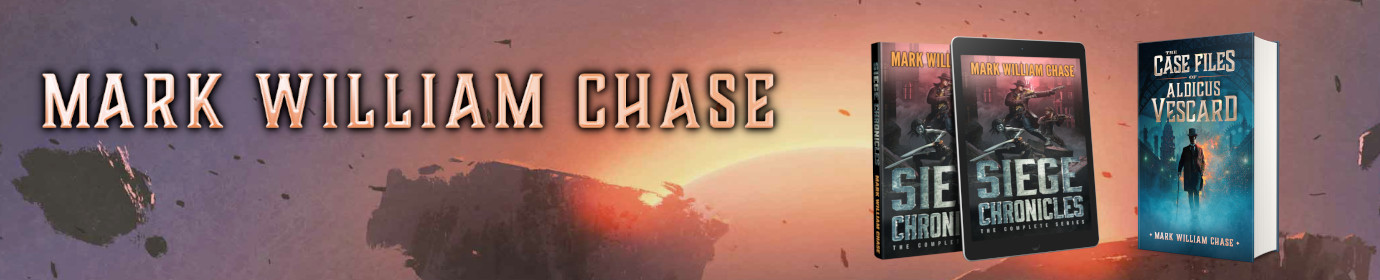My Review of the ASUS VH242H Display
I just bought a new display screen for my computer. For a writer/programmer half-breed like myself, it’s important to have an excellent display to stare at day in and day out so that my eyes don’t shrivel up and disintegrate as though someone threw a beaker full of concentrated fluorine in my face. Plus, my 8 year old 19″ LCD was starting to show these weird green lines. So this is my little review of latest addition to my home-office menagerie.
 After much research and price hunting, I finally elected to purchase the ASUS VH242H, which actually came out early last year so this review won’t be anything new to those of you keeping up on the latest tech news. It’s a 23.6″ wide screen display (that’s 24″ inches if you’re in marketing), with a maximum native resolution of 1920 x 1080, 1000:1 contrast ratio, 0.272mm pixel pitch, and HDMI if I ever want to use that. And it is indeed a very nice display–a far cry from the old 19″ 4:3 ratio display I’ve had for so long.
After much research and price hunting, I finally elected to purchase the ASUS VH242H, which actually came out early last year so this review won’t be anything new to those of you keeping up on the latest tech news. It’s a 23.6″ wide screen display (that’s 24″ inches if you’re in marketing), with a maximum native resolution of 1920 x 1080, 1000:1 contrast ratio, 0.272mm pixel pitch, and HDMI if I ever want to use that. And it is indeed a very nice display–a far cry from the old 19″ 4:3 ratio display I’ve had for so long.
Before I say anything negative, I want to say that I’m not a videophile or a critic of the finer details of what makes one display better than another display. As far as I can tell, this display has no dead pixels, handles glare and reflection very well, and is absolutely stunning to look it. It is an incredibly good display. My desktop has never looked better at 1920 x 1080 resolution. Yet, as crystal clear and pixel perfect as it is, I’m almost afraid to say it, but this monitor is just too darn big! The reason: it’s too wide.
It has taken me this long to get a new display because virtually all displays are now made wide screen. Wide screen displays never really made a lot of sense to me because I would rather look up and down (vertical space) than pan my head left and right. The reason I got a 24″ display was because the 16:9 ratio dictated that anything smaller would be too short in the vertical space. For every 9 additional millimeters of vertical space, I had to get 16 additional millimeters of horizontal space. As a result, I now have a screen with an acceptable 1080 vertical pixels, but an utterly ridiculous 1920 horizontal pixels. The display area is actually only 11.5 inches high, which is half an inch shorter than my old 19 inch, but it is 20.5 inches wide, as opposed to the 14.5 inch width of my old 19 inch. In other words, my new screen is really, really wide.
As in all things, ergonomics is essential to comfort when sitting down and working for hours on end. Displays are no exception. Unfortunately, the ASUS VH242H does not have enough adjustments. The display’s base has a pivot mount that allows it to be angled back, but there is no vertical adjustment to allow me to rise or lower the height of the monitor. Nor can I lower my chair anymore, as it would then be too low for my desk and keyboard. As a result, I have been forced to order an adjustable monitor stand to raise the display so it is at the optimal eye level.
However, the missing vertical adjustment is my only real quibble, and it I knew it was missing it when I bought it. The fact of he matter is, virtually all monitors designed for the home or home-office these days are missing this essential feature, and I was not able to find a single display with a vertical adjustment stand that was not priced in the “pro” category. My other issue with the monitor is simply a matter of getting used to its sheer size and expansive girth. I will just need to learn to work a bit different from how I used to work, and continue to make adjustments until I find the best positioning that strikes a perfect balance between distance, height, angle, and relative scale.
By the way, if you have a big monitor, here’s a good rule of thumb for finding the optimal position. Sit straight up in your chair with your hands positioned as though to type on your keyboard, and make sure your sitting position, and placement of the keyboard and mouse are comfortable. Look straight ahead. Your eyes should focus along a line approximately 1/3rd from the top of the display, give or take. If you are looking at or over the top of the screen it is too low, and if you are looking at the center of the screen or below then it is too high, and you should adjust it. Now make a fist and push it out to the screen. If it’s a big screen, your fist should stop such that you can just touch the screen with your knuckles. Obviously, this is a very subjective test, and the resolution, screen size, and your eye sight, all play important factors as well. However, this test should at least give you a good reference point to help you adjust your display’s position for optimal viewing and comfort.