Writer’s Perspective on Linux
Hello everyone. My name is M.C. Williams, author and creator of Mythania. I am a writer, a programmer, and a gamer; and I am a recovering Microsoft User.
Before I begin, let me start off by saying that I am not an anti-Microsoft war-monger. In fact, for my day-job I develop Microsoft ASP.NET 3.0 web applications, and I believe it is a perfectly fine development platform–if (and only if) you are willing to accept the caveats of being perpetually tied to Microsoft. I, as an individual however, desire the freedom of choice and the ability to do what I want with my computer, its operating system, and its programs, without restriction or dependency on any corporation or organization.
That is why I use Linux. That, and the fact that it’s really cheap.
Specifically, I use Ubuntu Linux, and have been for the past nine months (as of this writing, July 2008). In that time I have come to the astonishing conclusion that we don’t need Microsoft any more. Actually, I was of that opinion several years ago, but only now have the alternatives matured to the point where it has become practical to do away with Microsoft altogether and replace its operating system with Linux on the common person’s computer.
A Bit of Background
Yes, I admit it. I’m a geek. I’ve been running Linux in some form or another since 1999, beginning with Mandrake Linux (now known as Mandriva for some weird trademark reason), and eventually Fedora Linux, and finally Ubuntu. I have long run Linux as my home file server primarily because Linux systems make for great file servers (superior file system, high security, built-in FTP and HTTP server programs, and so on and forth), and also because I don’t have to spend the extra cash to buy Yet-Another-Windows-Licenses (YAWL). Between 2000 and 2003 I tried, at various times, to use Linux as the OS for my main day-to-day working PC or my home theater PC, with low to moderate success. But, alas, I was never impressed enough to make the full switch.
However, anticipating the fact that one beautiful Saturday morning I would make the switch to Linux, I began using as many cross-platform programs as I could on my main computer, which was then running Windows XP. I stopped using Microsoft Office and began using OpenOffice.org. I stopped using Internet Explorer and began using Mozilla Firefox. I stopped using Photoshop and began using GIMP–the popular alternative to Photoshop. I never even had QuarkXPress, but I did install Scribus for Windows to get me started with desktop publishing. And I never once looked back. While some people might say these software solutions are not as “mature” or “stable” as their expensive, blotted, proprietary counterparts, I need only show a price comparison ($300 to $1000 or more, verses $0.00) to make my point clear.
Certainly, if one simply does not like Microsoft or Microsoft Windows, Apple is always an excellent alternative. To be fair, the Apple operating system has come a very long way with the advent of OS X (which, by the way, is based on OpenBSD, a popular flavor of Unix not unlike Linux). Many arguments for switching to Apple apply to Linux as well with one big difference–Linux is free, whereas latest version of OS X cost as much as (if not more than) the latest version of Microsoft Windows. Incidentally, both Apple and Linux have their own cute little mascots: Linux as Tux the Penguin and Apple has a delicious red apple. And what does Microsoft have? Clippie the paperclip? A flying window? Who knows.
Regardless, one thing Microsoft has certainly not learned is that not everyone in the world has the latest greatest hardware, nor wants the latest and greatest hardware. Their new operating system, Windows Vista, has the following recommended system requirements: a 1 GHz CPU (and we know that’s a lie…), 1 GB of RAM (2 GB is better), and 40 GB of hard drive space (you read that right, 40), and in order to use their fancy Aero Interface, you’ll need a high performance 3D graphics card. Compare that to Ubuntu’s recommended requirements: 500 Ghz CPU, 192 MB of RAM, and 8 GB of hard drive space. And there are specialized versions that can run on PCs with even lower specs, such as old Pentiums and Pentium IIs. And did I mention that Ubuntu (as well as other verities of Linux) can be installed on a Mac as well? Heck, people have figured out how to install Linux on just about everything, from game consoles, to PDAs, to cell phones, to wristwatches, and probably some top-of-the-line toaster overns. I even think my Sony Wega Hi-Def TV is running a Linux kernel at its core.
Linux just keeps looking better.
Enters Ubuntu
I had heard good things about Ubuntu Linux (http://www.ubuntu.com) for a while, and in November 2007 decided I would install it as my file server operating system (which was then running a really old version of Fedora Linux, and doing just dandy I might add). I expected to spend the better part of a day getting Ubuntu installed, restoring my system configurations, and setting up file sharing, FTP, Apache web server, and all that. To my delight and surprise it took only two hours (not including minor tweaking and adjustments). Needless to say, I was impressed. I was also impressed that it detected my nVidia graphics card and automatically prompted me to install the correct drivers (believe me, that’s a big deal on Linux systems). I was further impressed when it notified me of system updates, which then promptly installed without a hitch. No big deal, you say: Windows does that! But did I mention Ubuntu can find updates for all the programs you have installed, not just Linux or Ubuntu updates? Let’s see Windows do that!
And speaking of software, in the “olden days” of Linux, one had to scour the Internet for useful programs. If they were lucky, those programs would be in “ready-to-install” packages. If they were very lucky there would be no software dependencies, which if there were, would require the user to track down yet more software libraries to install. If they were terribly unlucky they would have to figure out how to download the source code and all associated libraries, then compile the program themselves. It was a really nightmare back then–I literally had to walk 20 miles through snow uphill both ways just to load a new Linux kernel!
But not so any more. Ubuntu features its own, easy to use software installation tool. This tool (called simply “Add Applications”) can access a verity of Linux software repositories around the world. You can chose if you wish to connect strictly to Ubuntu repositories, or to additional third-party repositories, which gives you a much greater library of programs–literally tens of thousands of programs. From a user’s perspective, the installation of new programs is now astoundingly simple. All the programs are categorized by function (Productivity, Internet, Graphics, Games, etc.), and each program has an understandable title and description. Once you’ve found a program you want, just click and install, and you’re done! One can also install all the software necessary to play encrypted DVDs, as well as an assortment of audio and video codeces to play the latest videos on the Internet (including Quicktime, Xvid, and Mpeg-4). It was a dream come true. I knew, in that moment, Linux had come of age and was finally here to stay.
Once I was done with my server, I promptly installed Ubuntu on my main day-to-day work computer and my HP Pavilion laptop. It all went smoother than I had expected. There were a few hitches here and there, mind you, but nothing that could not be overcome with a few good Google searches (usually queried as: “Ubuntu <insert problem here>”). I will not go into the details of installing Ubuntu (it really is quiet easy), but I should add that I did choose to make both my main PC and laptop “dual-bootable” between Windows and Ubuntu Linux. Making a dual-boot system is slightly more complicated, and not a process the “non-geek” should wish to undertake. However, the Ubuntu installation disk does come with its own built in disk partitioning tool to help with the process, and Windows Vista is nice enough to include a partitioning program as well–so for for Vista people wishing to make the switch, Microsoft has ironically facilitated the process. Now my main PC is dual-bootable to Ubuntu Linux and Windows XP, and my HP Pavilion laptop can boot to either Ubuntu Linux or Windows Visita. And it all works like a champ.
This is no small achievement for a Linux distribution. My main PC has a very new HP Photo printer attached to it, and it works great in Ubuntu–even it’s built-in SD card reader was detected and plug-and-play. Now, just as in Windows, I can click in the SD card from my camera, the file system opens and view or copy photos. My scanner worked with no configuration needed as well, and I should note that I had tremendous problems getting it to work with older Linux distributions in the past. This time I didn’t have to do anything–it just worked, which is the way it should be. The only thing that gave me trouble was my Bluetooth hub that connects my Logitech Bluetooth mouse and keyboard. It detected my bluetooth hub no problem, but I had to add an entry in an obscure configuration file with the device’s hexadecimal Bluetooth codes for the mouse and keyboard so they would be correctly detected on reboot. I don’t see too many non-geek users being able to do that. On the other hand, 3D graphics worked great once the proprietary nVidia drivers were installed (as I described earlier), my APC UPS was detected and setup automatically, and it even configured the settings necessary for the computer to auto-shut down when the power goes out. Ubuntu was even able to detect my network laser printer and installed the correct drivers for it. Even when I was using Windows (XP or Vista) I had to manually enter the IP address and select the type of printer, but Ubuntu Linux found the printer on my network automatically.
Because people always harp on Windows about its boot time, and the “time for the desktop to stop loading”, I can safely say Ubuntu boots to a “ready desktop” about twice as fast as XP, and four times faster than Vista (although your mileage may vary). Disregarding the 4 -5 seconds for BIOS to load, it probably takes 15 seconds to get to the login screen. Once I type my use name and password to log in, its about another 15 seconds for the desktop to fully load and the harddrive to settle down. And did I mention everything is blazingly fast compared to Windows? Even with all its eye-candy, Ubuntu is neither CPU intensive nor a memory hog.
And that reminds me–I forgot to mention the eye-candy! If you have a good 3D graphics card (basically any ATI or nVidia made in last 4 years), and if you allow the proprietary drives to be installed (which you should), you can simply switch to an “Advanced Graphics” mode. This enhanced graphics capability is thanks to a program called Compiz Fusion that comes installed with the latest version of Ubuntu, and which activates itself once the binary graphics drivers are installed. Long story short, it surpasses the eye candy in both Windows Vista and Mac OS X. Just check out this video:
Change is Good
“Linux sounds great, but what about all my software?” you may ask. “Will Linux be easy to use? Can I still get done everything I want to do?” Whether you are coming from the Microsoft world or the Mac world, the short answer is “probably”. To be clear, Ubuntu Linux (and most other modern Linux distributions) is very easy to use. Yes, it is different from both Windows and Mac, and that is a good thing–if it looked and worked the same, who would bother to change? Admittedly, Ubuntu Linux looks a bit more like Mac OS X than Windows, as the program launch menu is at the top of the screen rather than the bottom (of course you can configure it however you like). All your installed programs are easy to find in the program menu, being listed in simple categories (Internet, Office, Graphics, Games, etc.), rather than scattered about in some huge, disarrange “Start” menu (and there’s no more silly clicking “Start” to “Shutdown”). With a healthy dash of curiosity and a bit of intuition, you’ll be up and working in no time without even having to reference a manual.
Nevertheless, one thing I can guarantee you is that none of your current Windows or Mac software will run on Linux–at least, not without complicate “compatability layer software” , such as WINE, which I’m not going to get into here. But don’t despair! Chances are, you can find equivalent Linux programs that can do everything your existing Windows (or Mac) applications could do. In fact, a lot of software companies are now producing Linux versions of their software, although you can bet Microsoft never will. So lets take a look at that for a moment. The first thing you should ask yourself is: “What software do I use, and what software can I absolutely not do without?” Then, when you have answer that, look to see if there is a Linux version, or if not, check to see there are any competing Linux equivalents. To make things simple, I’ll go through a short list. You’ll be happy to also know that most (if not all) of these alternatives are free, and have both Windows and Linux version (some, even for Mac OS X). That way you can try them out on Windows first, before making your switch.
Microsoft Office <–> OpenOffice.org: First and foremost, virtually everyone uses Microsoft Office. But MS Office does not run on Linux. This is a good thing. Take it from me, an author who uses a word processor for hours and hours a day: we don’t need Microsoft Office anymore. End of story. Whether you switch to Linux or not, I strongly encourage you to take a look at OpenOffice.org productivity suite (http://www.openoffice.org). First of all, it’s free, whereas Microsoft Office can cost as much as $500 or more. If you’ve used Office 2000 or 2003, expect basically the same features and capabilities from OOo, which comes with a word processor (like Word), spreadsheet program (equivalent to Excel), a presentation program (similar to PowerPoint), and even a database program (think Access). It may take a little getting used to the differences between MS Office and OOo, but there are plenty of guides on the Internet that can help you make the transition. I’ve been running OOo on my Windows machine for the past 4 years, and now with the full switch to Linux, it has been a seamless migration. OOo can read MS Office document files (as well as Excel spreadsheets and PowerPoint presentations) and can save in those formats as well. However, OOo’s native Open Document Format is by far superior to Microsoft’s, and that’s not a subjective judgment. ODF is an ISO approved, non-proprietary format that has been adopted by IBM Lotus Notes, KOffice, Google Docs, and other software vendors. I should also note that OpenOffice.org comes as part of the default Ubuntu installation. Sun Microsystems also distributes a version of OpenOffice.org called StarOffice, if you prefer a shinny brand name.
Microsoft Internet Explorer <–> Mozilla Firefox: I’ve been using Mozilla Firefox (http://www.mozilla.com) since its d’ebut in 2004 (or maybe earlier, I forget). So far, everyone I’ve introduced it to have loved it–especially for its wonderful AdBlock add-on and its fine ability to combat annoying pop-ups. On Windows machines, it also helps thwart malware and viruses since it does not use ActiveX, which is one of the main avenues malware uses to affect computers running Internet Explorer. When I moved to Ubuntu, I was up and running immediately with Mozilla Firefox, which comes installed with Ubuntu by default.
Microsoft Outlook Express <–> Mozilla Thunderbird: Likewise, I have used Mozilla Thunderbird (http://www.mozilla.com) as my email client ever since it came out around the same time as Firefox. While it is not the greatest email program for Linux (see Evolution Email, below), I am still using Thunderbird as my email client because I’m too lazy to migrate everything over to Evolution. Also, Thunderbird (unlike Evolution) is a crossplatform software package, with versions for all major operating systems–a big plus in my book.
Microsoft Outlook <–> Evolution Email: Personally, I do not use Evolution, but that is only because I’ve used Thunderbird for several years now and happen to like it. But Evolution is billed as a full Microsoft Outlook replacement, complete with calendar, scheduling, and the ability to sync-up with Exchange servers. If you’re used to using Outlook, I’d recommend Evolution Email. And it comes pre-installed with Ubuntu.
Microsoft Media Player <–> MPlayer or VideoLAN: There are many fabulous media players for Linux, and my two favorite ones are MPlayer and VideoLAN. They do exactly what any good video player should do: play videos. However, it is necessary to obtain the latest GStreamer codeces to make them be able to play most videos that you’ll find on the Internet (Quicktime, MPEG4, Xvid, various AVI and AVF formats, and so forth). You’ll have to install the GStreamer codeces through the 3rd party repositories available in the Ubuntu “Add Applications” tool.
McAfee or Norton Anti-virus <–> Why Bother?: While it may be a tad arrogant to say “viruses can’t affect Linux”, it is a fair statement to say 99.9% of all virus (and spyware, trojans, and other nasties) can only attack Windows systems. So, in short, you don’t need to bother with anti-virus software on Linux (nor Mac OS X for that matter). But if you’re really paranoid you can get “Avast! Anti-virus” for Linux from Avast! software. I think it’s mainly used to filter viruses from emails so you don’t accidentally send them to your friends who are still stuck in the dark ages with Windows.
Adobe Photoshop <–> GIMP: GIMP is the GNU Image Manipulation Program (http://www.gimp.org). It is not a clone of Photoshop, and while its interface is quite different it has similar functionality and capabilities to Photoshop. I’ve been using GIMP instead of Photoshop as my main graphics program for about two years and have never once looked back. It is a truly fantastic graphics program, and best of all, it’s free! GIMP also comes pre-installed with Ubuntu.
Paintshop Pro <–> Pixel Image Editor or Krita: Just as Photoshop is geared toward photo manipulation and special effects, so is GIMP. And just as Photoshop can’t do everything, neither can GIMP. Enters Pixel Image Editor (http://www.kanzelsberger.com). While the name is not terribly catchy or creative, the product itself is very nice. It is not free or open source software, however, and costs $29 to purchase (as of this writing). On the plus side, it is available for Linux, Mac, Windows, and several other platforms, and looks to be a major contender to Paintshop Pro (and even Photoshop). However, if you are looking for a totally free graphics art program similar to Paintshop Pro, Krita could be a good choice. Krita is part of the KDE Office Suite for Linux.
QuarkXPress <–> Scribus: QuarkXPress is the industry standard for desktop publishing, and I fear that’s not going to change anytime soon. Nevertheless, Scribus (http://www.scribus.net) is a very similar desktop publishing application, and is, in my opinion, just as good as QuarkXPress (and is certainly better than Microsoft Publisher). It is also available on all major computer platforms: Linux, Windows, and Mac.
Quicken <–> GNUCash or MoneyDance: Since all your software is now free, you’ll need software to help manage all that extra money you’ve saved. Good news–GNUCash is also free! GNUCash (http://www.gnucash.org) works much like Quicken, and if you’ve used Quicken or Microsoft Money, GNUCash should be pretty easy for you. You’ll also be happy to know that it can import your existing QIF files. Versions of GNUCash are also available to run on Mac OS X and Microsoft Windows. However, the very best cross-platform financial management software is probably MoneyDance (http://moneydance.com). MoneyDance costs money (about $30), and while I have personally not tried it, it appears to be an excellent alternative to Quicken and Microsoft Money.
TurboTax <–> TurboTax Online: There is no tax software for Linux as far as I can tell. I like to use TaxCut, and so I am forced to reboot to Windows in order to run TaxCut come tax time. However, Inuit offers an online version of their popular TurboTax software. This online version of TurboTax, being online as it is, can be accessed through the Firefox browser. Thus, TurboTax Online is a good solution for tax software for us Linux users. Thanks Inuit!
Adobe Acrobat Reader <–> Adobe Acrobat Reader: Adobe makes a Linux version of their popular Adobe Acrobat Reader, which allows you to view and print PDF files. If you don’t like Adobe or their software, there are plenty of other PDF readers for Linux, the big contender being Evince, which comes pre-installed on Ubuntu (named simply Document Viewer).
Adobe Acrobat Pro <–> PDF Edit: To be honest, there is no Linux equivalent to Adobe Acrobat Professional. Adobe: please make more of your software for Linux! While it is possible to export an OpenOffice.org document to PDF, and you can easily set up PDF printers in Linux to allow any application to print to PDF, there is no solution to create PDF forms or do any major editing on PDF files. However, there is one project, PDFEdit (http://sourceforge.net/projects/pdfedit), which is an attempt at such a program. While PDFEdit it is basically functional, it has a long way to go before it can compete with Adobe Acrobat Pro. Keep hacking away, PDFEdit guys!
Google Earth <–> Google Earth: I thought I would throw this in here because I just think it’s neat. Google Earth (http://earth.google.com) is a fantastic little toy (more than a toy, actually), and there is indeed a version available for Linux. If you have a 3D graphics card and have installed the correct drivers, you should install Google Earth for Linux and check it out!
iTunes <–> Rhythmbox: And what if you have an iPod? Can you use it in Linux? Of course you can! You just won’t be using Apple’s software. Instead, check out Rhythmbox (http://www.gnome.org/projects/rhythmbox). It is very much like iTunes, and can be used to organize your music as well as copy files to your iPod (or most other USB-based MP3 player). It can also stream Internet radio and podcasts, which I think is pretty neat. I use it all the time to play my vast music collection.
Nero or Roxio <–> K3b or NeroLinux: Nero actually makes a version of its popular CD / DVD burning software for Linux. But it still costs money (you can download a free trial version to check it out). But a good free alternative for Linux is K3b (http://k3b.plainblack.com/k3b-news), which I personal use all the time for CD and DVD burning.
DVD Player <–> VideoLAN: Want to play a DVD on a Linux machine? No problem! While most of the Linux video players can play DVDs, I’ve found VideoLAN to be the best. But no matter what player you use, you must install the 3rd party DVD codeces to play encrypted DVDs (not a problem in Ubuntu). Unique to VideoLAN is the added feature of being able to stream DVD playback over a network. While I’ve never personally found the need to do this, I imagine it can be quiet useful if you want to play the same movie in several different rooms… of your expansive mansion… or your private cinema megaplex… or whatever.
AIM or Yahoo Messenger <–> Pidgin Messenger: So you like to spend hours online chatting with friends via AIM or Yahoo! Messenger? Well, neither of these products are available for Linux. Instead, all you need is the Pidgin Messenger program (http://www.pidgin.im). Pidgin works with virtually all messenger protocols, so instead of having to install 3 or 4 separate programs to message all your friends, you just need one. In this respect, Pidgin is basically the Linux equivalent to Trillian for Windows. Pidgin comes pre-installed with Ubuntu.
Of course, I’ve only scratched the surface here. For more free software see my blog entry, Free and Open Source Software for Writers.
What Linux Can’t Do
Even so, Linux can’t do everything. For starters, Linux can’t run most viruses, spyware, malware, and trojan horse programs. But in all seriousness, there are some things you should be aware of that Linux simply can’t do. The number one item is “playing games”. Yes, there are plenty of good Linux games out there, but few of the latest, greatest, uber-cool games are available for Linux. The big exception is id Software games (Quake, Doom, etc.). Id has always been good about releasing their games for Windows, Mac, and Linux, and I think more companies should follow their lead. Having said that, there are plenty of nice Linux games out there (for free I might add) such as AlienArena (like Quake), FreeCiv (similar to Civilization), Battles Of Antargis (real-time strategy game), and Warsow (another 3D shooter). The company Tux Games (http://www.tuxgames.com) also has a bunch of Windows titles engineered to run on Linux, for a fee of course.
The other big gaping hole in Linux software is financial software. As I mentioned, there’s GNUCash and MoneyDance, but other things are missing as well. There are no check writing programs for Linux (I can’t imagine why GNUCash does not have this feature), and there are no Tax programs for Linux (aside from using TurboTax online).
Finally, specialized applications are also lacking for Linux support. There is no version of AutoCAD for Linux, there is no mapping software for Linux (unless you use Google Earth or Google Maps online), and there are no Encyclopedia programs for Linux (except online). I have a Logitech Harmony remote, and currently the Harmony remote software does not run on Linux, forcing me to boot into Windows whenever I need to update the remote. Come on Logitech–get with the 21st century!
I’m probably forgetting some things, but I’m only looking at this from my own perspective. Nevertheless, Linux has hit the critical point where enough software exists to satisfy a very sizable chunk of the population. When the number of Linux users swells from millions to tens of millions, more and more software will inevitably become available to cover these smaller niche markets.
Conclusion
In conclusion, ditch Windows and go Linux. Really. Seriously. Stop what you are doing right now, backup your data, burn a copy of Ubuntu Linux, and install it on your computer. If you’re not sure what to do, or if you want to set up your PC to dual boot into Windows and Linux, and you just so happen to have a geek friend, give him or her a call. Either way works.
If you are still reading this then you’re not doing what I asked. Or maybe you are just in the process of downloading a Ubuntu CD image from the Ubuntu web site (http://www.ubuntu.com). If so, good for you! You’ll find that you can boot directly off the CD, and will be up and running in a live Linux session in no time. It may seem slow at first, but that is only because it will be running off the CD. Nevertheless, the live CD should give you some idea of what to expect. I also encourage you to look at the YouTube videos of Ubuntu and check out all the eye-candy.
Take it from me, a writer who uses his computer for everyday practical things, and not just programming or messing around: Linux has come of age. It is not merely some experimental operating system. It is not merely an educational tool. It is not merely an obscure geek toy. No, Linux is an operating system for everyone–its easy and intuitive, and even a grandmother could use. In my opinion, Linux (or at least Ubuntu) is now even easier to use than Windows XP or Vista.
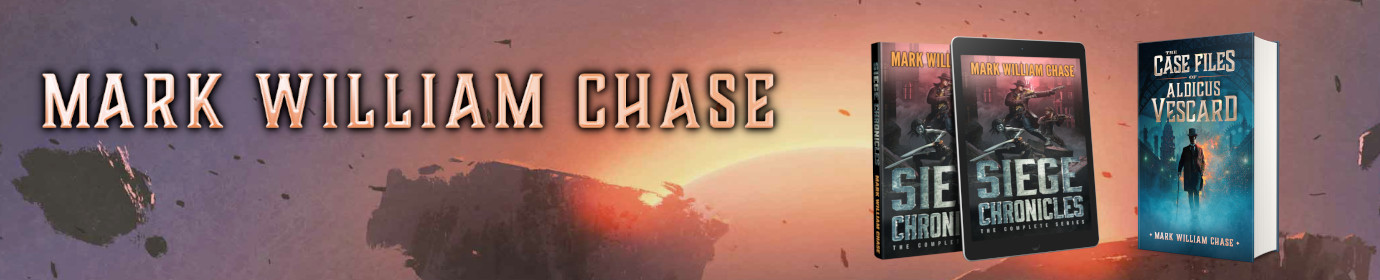


No, I do not develop Asp.net on Ubuntu–I do not think that is possible. Developing Asp.net is just what I do at work.
And yes, GIMP is the defacto replacement for Photoshop. Good luck!
Thanks, this is one cool sharing. After all, it is what keeps open source keeps living.
I actually came across your blog by accident, and found that it is quite interesting and keep reading. I’m actually a ubuntu user for a year already. I was wanting to go for linux all the time, but it’s just too troublesome to setup on pc in past and there’s a lot of drivers which are not supported. Now, I already installed ubuntu in several pc and laptops with no problem at all. The same as you, I do wish to have a customizable pc environment and ubuntu/linux definitely satisfied me on this.
Although at start I do have some problem with gimp, but I think it is a process which everyone needs to go through while learning new things. Today, gimp is replaceable for photoshop(for my usage of course).
Well, I do have a question. Do you develop asp.net 3.0 on ubuntu as well? Well, I installed ubuntu on my wife’s laptop and she’s blaming me for not able to develop asp.net 3.0 applications on it. If things not working out perfectly, then I’ll need to installed back window os for her (T_T). Well, I wish to share with her what I discovered in ubuntu… anyway I will try to work it out.
thanks for the good sharing~ I learn a new software “Scribus”. I didn’t know this.